Introduction
This program came out of a discovery that my bulging mailbox was being used up by lots of Microsoft Lync Conversation History. The worst part about the history, was that there was a large amount of duplication.
When you have a conversation in Microsoft Lync (now called Skype for Business), depending on your configured options, the conversation is automatically saved at regular intervals into your Microsoft Outlook message store. Unfortunately the way the conversation is saved in Outlook does not save the messages in an Outlook conversation thread. This means that when you run the Outlook Cleanup Conversations command, no messages will be removed from the folder.
This tool looks through all of the messages in the folder, and removes messages that are part of the same conversation.
Messages are then moved to the Deleted Items folder for you to review if you wish and then delete later.
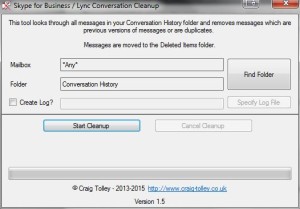
Requirements
The computer that you run this tool on must have Microsoft Outlook 2010 or newer installed and be configured with a mail profile that contains the Conversation History folder. It does not matter if this mail profile is not the default, the tool will search for Conversation History folders in all of the configured mail profiles.
Microsoft .Net Framework 3.5 is also required.
Download
My apologies to anyone who downloaded the original release. The target framework was set wrong, so actually required .Net 4.5 to operate.
The current version is 1.5.4 and can be downloaded here:
Download “Cleanup Conversations” CleanupConversations-v1.5.4.zip – Downloaded 2327 times – 23.52 KBVersion 1.5.4 Changes (9th March 2017)
- Fixed bug which caused incorrect detection of the installed Office architecture (x86/x64)
Version 1.5.3 Changes (24th November 2015)
- Fixed bug which caused a ‘Stopped Responding’ error when loaded on a computer without Visual PowerPack installed
- Fixed incorrect dependency which required Office 2013 to be installed
- Changed message at end to show number of messages removed as per previous version
Version 1.5 Changes (5th November 2015)
- Added options to the GUI to allow selection of the exact folder and mailbox to clean up
- Added Logging option to the GUI
- Added full command line support to allow scripting of the tool
- Fixed a bug where any type of message would be compared and not just Conversations
Version 1.4 Changes (6th June 2014)
- Added in command line switches to extend functionality
- /log:logname.txt – Allows you to create a log file of what is actually happening. By default no log files are created.
- /folder: – Allows you to specify the name of the folder that will be scanned. If not specified then it defaults to “Conversation History”
Version 1.3 Changes (18th March 2014)
- Reduced iterations, improving performance
- Updated some GUI settings
Version 1.2 Changes (14th March 2014)
- Sorted out process so it runs in the background and can be cancelled
- Better monitoring of the cleanup operation
- Tidied up some coding
- Added an icon
Version 1.1 Changes (7th January 2014)
- Reduced required .Net to 3.5.
- Notification if no mailboxes found
- Tidied up some coding
Version 1.0 (11th December 2013)
- Initial Release
Instructions – Using the Graphical Interface
- Download the tool using the link above. Extract the zip file.
- Run the enclosed CleanupConversations.exe
- Verify the Folder and Mailbox to clean up. By default it will search for any folders called ‘Conversation History’ in any of the mailboxes.
- Optionally specify where to save a log file
- Click Start Cleanup
Command Line Options
Alternatively, you can start the application from the command line using the following arguments:
/help – Shows details of the arguments available
/folder: – Specifies the name of the Conversation History to clean up. If not specified then the default english name will be used. Paths with spaces can be enclosed in quotes. e.g /folder:”My Custom Conversation History Folder”
/mailbox: – Specifies the mailbox to be searched for the Conversation History folder. If not specified then all configured mailboxes will be searched e.g /mailbox:”Work Email”
/log: – Specifies the log file to write output to. Required if using /quiet
/log alone will create a log file in this folder with the name LyncCleanupLog.txt
/log:MyLog.txt creates a log in this folder with the name you specified
/log:C:\Logs\LyncLog.txt creates a log in the location that you specified
/quiet – Causes the application to be run without showing the GUI.
If any options are specified without /quiet, then the GUI is presented and the supplied values populated into it.
If you have any issues running the application or any suggestions for future enhancements, please let me know through the Contact page.
Disclaimer
This application is provided as-is to aid in the management of Outlook mailbox sizes. No liability will be taken for any consequences arising from its use, including, but not limited to the loss of data.
I recommend that you ensure that a backup of your mailbox is available prior to running this tool.

You are a genius ! For years I been noticing the duplicate entries of conversations. Till I decided to do something and within minutes I found your site and tool. Works like clockwork ; its cleaning up 14000 conversations right now
Hi, the downloads link does not seem to work for me. I go to a page with garbled text.
Hi, sorry about that. Please try again.
Thanks a lot for your help, this will definitley help me clean up a lot of conversations!
Link for download doesn’t work?
Just checked and it seems to be working fine now. Can you try again please?